Matias One Keyboard for iPhone & Mac
Setup Instructions
System Requirements
|
||
Plug the One Keyboard into your Mac | |
| Press the iPhone button It should start flashing blue | 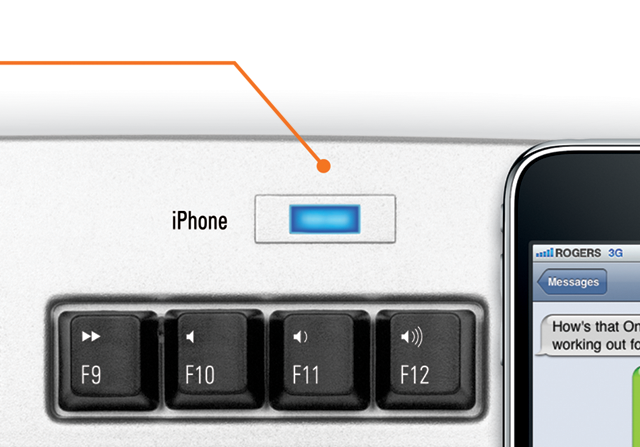
|
| Open the Settings app on your iPhone or iPod touch | 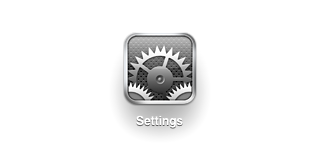
|
| Tap on General | 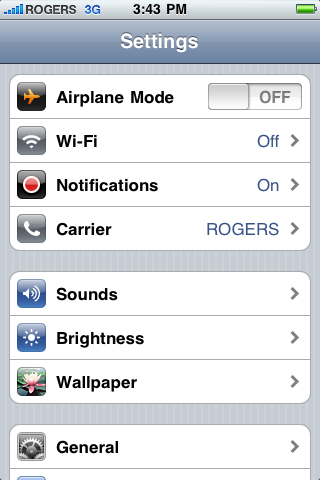
|
| Tap on Bluetooth | 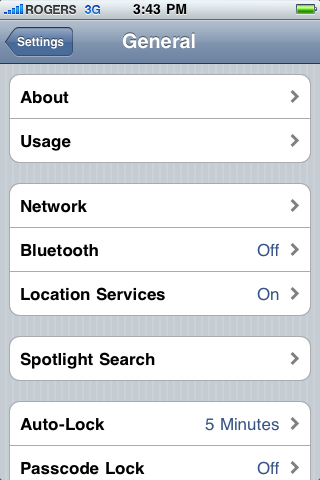
|
| If Bluetooth is off, tap the OFF button to turn it ON Bluetooth will begin searching for devices | 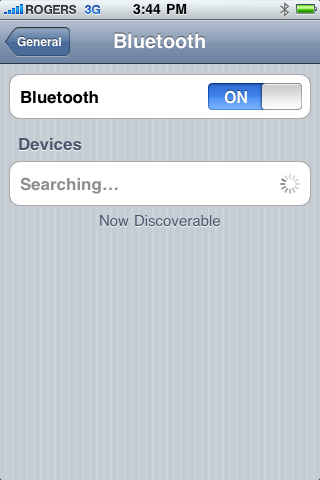
|
| When the keyboard appears, tap on Not Paired | 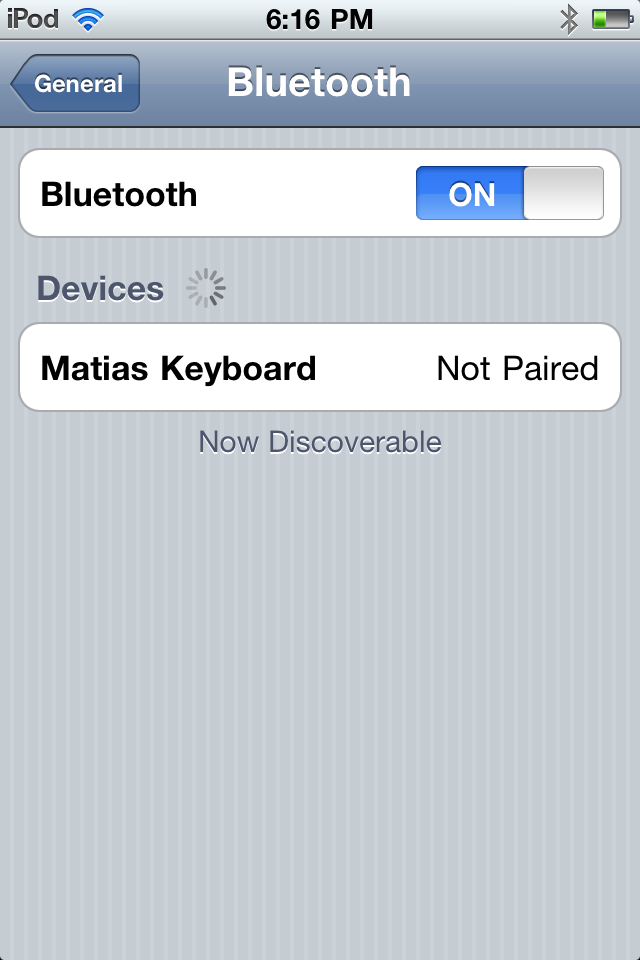
|
| A message telling you the passkey will appear | 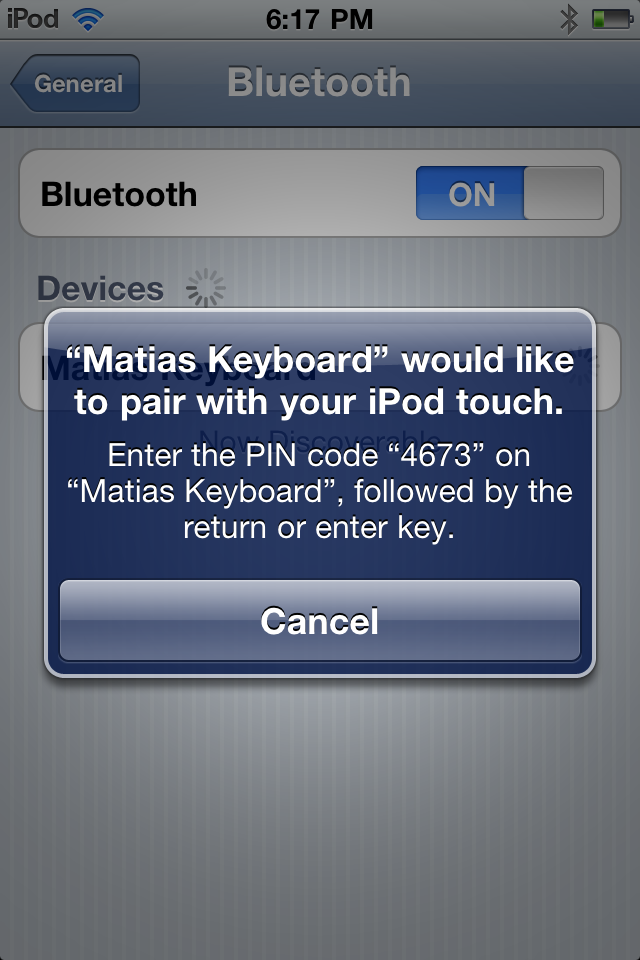
|
| Type the passkey on the numberpad
Then press the Enter key | 
|
| The keyboard is now connected and ready to be used | 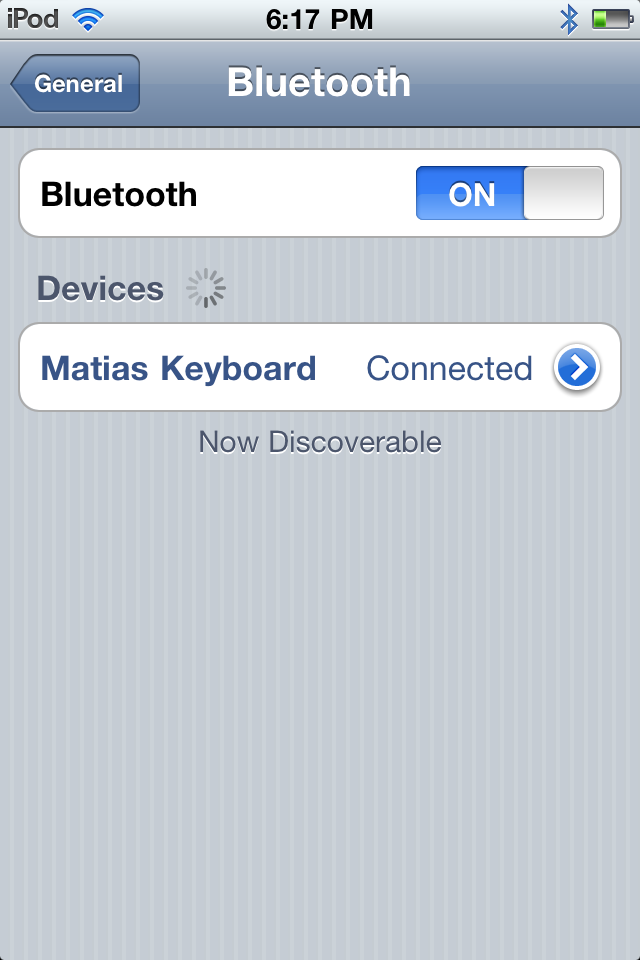
|
| To switch between iPhone & Mac, press the iPhone button on the keyboard The button glows blue when connected to your iPhone The button is white when connected to your Mac | 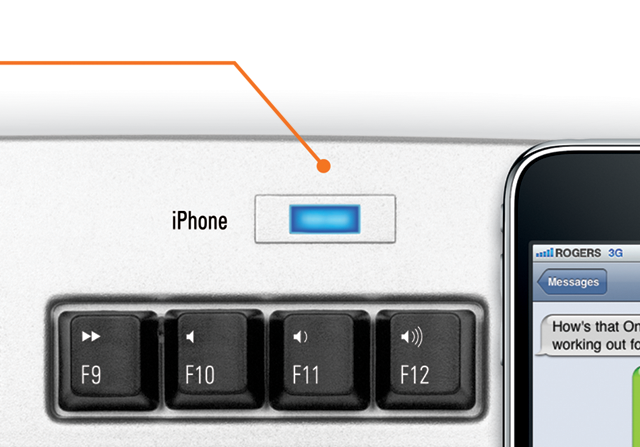
|
| REMEMBER... Bluetooth keyboards prevent the onscreen keyboard from appearing There two ways to make it reappear... 1) Press F5 on the One Keyboard 
2) Or, turn off Bluetooth | 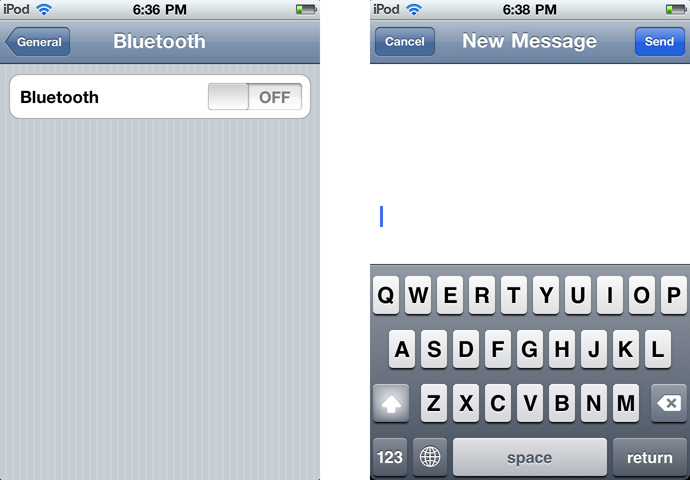
|