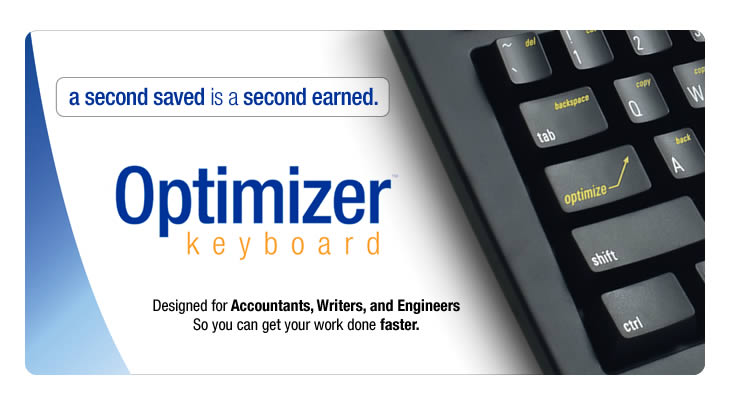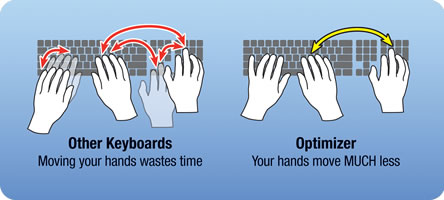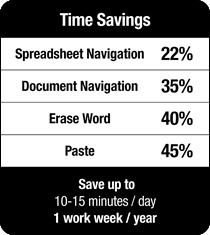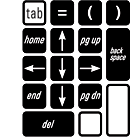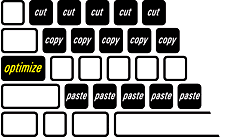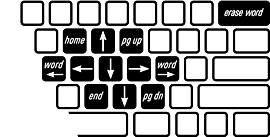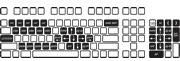| |

Time is money. And just like a dripping tap, seconds really add
up if you waste them. Every minute you use the Optimizer, you
save those precious seconds.
 |
The Key to Speed
The Optimize key puts the commands you use most right at your fingertips...
|
Use Spreadsheets Faster
Hold down Optimize and the Number Pad becomes an Arrow Pad.
Combine with Shift to select multiple cells in Excel. Other
Number Pad features include: Backspace, Delete, Equal (=),
Esc, Page Up, and Page Down.
A dedicated TAB key on the Number Pad lets you speed through
forms and spreadsheets, and leaves your other hand free to
flip through data (receipts, documents, etc.) being entered.
|
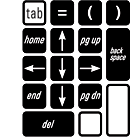 |
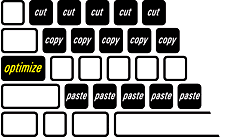 |
Cut, Copy, Paste Faster
Hold down Optimize and you have entire rows of Cut, Copy,
and Paste keys, so you’ll never miss.
|
Edit Text Faster
Hold down Optimize and the keys under your right hand become
arrow keys. Combine with Shift to select individual characters,
words, even entire lines.
|
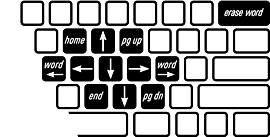 |
What’s the secret?
Other keyboards force you to move your hands (and arms) to reach the commands
you use all day, every day. The Optimizer puts those commands MUCH closer — at
or near where your hands already are — so no time is wasted moving
them. Much more efficient. Much faster. You’ll feel the difference
immediately.
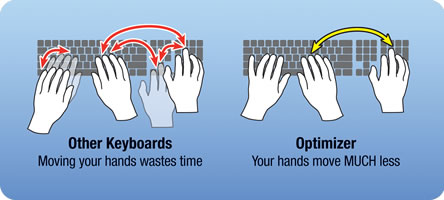

High-Quality Dome Switches.
The Optimizer uses high-quality rubber dome keyswitches.
They give the keys a quiet tactile feel, yet offer enough resistance
to hold the weight of your hands, which reduces long-term fatigue. 

With the Optimizer Keyboard, you’ll get your work done faster, leaving
you with more time to do the things you really enjoy — Or, you can work
the same amount of time you do now, and watch your productivity soar.
|
|
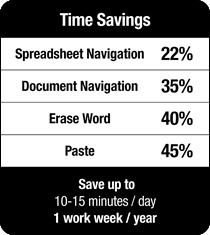
|
|